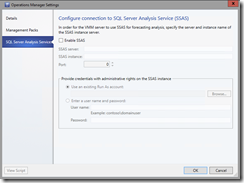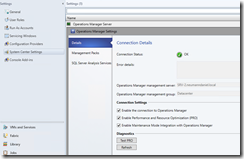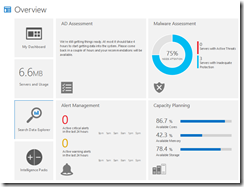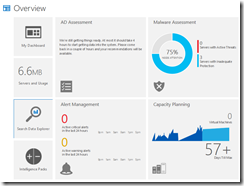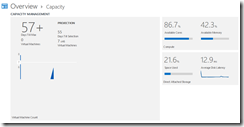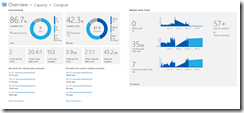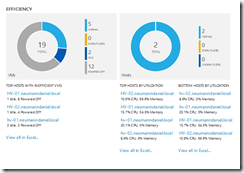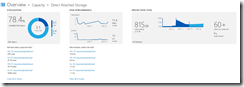Ever thought about a forecasting for your on-premises virtualization infrastructure? No? Maybe the reason for that was the only option you had with System Center Virtual Machine Manager and Operations Manager was SQL Server Analysis Services. Yeah you heard right SQL Server Analysis Services.
-> https://technet.microsoft.com/en-us/library/hh882395.aspx
But it’s all good now because we good Microsoft Azure Operational Insights as our analysis tool in the cloud.
-> http://azure.microsoft.com/en-us/services/operational-insights/
The basic requirement stays as it is. You need System Center Virtual Machine Manager & Operations Manager and the connection between both of them has to be configured.
So what you have to do now? Let us have a look.
- Establish the connection between VMM & SCOM via the VMM console. (https://technet.microsoft.com/en-us/library/hh427287.aspx)
- Sign up for Microsoft Azure with pay per use or if you have an EA agreement use that instead.
- Create an Operational Insights account in free tier mode.
- Establish the connection between SCOM and OpInsights via the SCOM console. (https://msdn.microsoft.com/library/azure/1fa530f7-4930-4497-8972-f1e1bdb51ef2)
- Add the Hyper-V Hosts to the OpInsights scope via the SCOM console. (https://msdn.microsoft.com/library/azure/5141065d-1a54-4c05-822e-8404e749c5d5)
- Add the Capacity Planning IP via the OpInsights portal. (http://opinsights.azure.com/)
Then you have to wait at least for 24 hours. The first analyzed data will appear in the OpInsights portal. Check your dashboard and you will see two different views of the Capacity Planning IP. First your available CPU, memory and storage resources and second the days you have until your on-premises virtualization infrastructure will reach its capacity.
For a better and more detailed view click on the Capacity Planning view.
There you can choose between the compute view or storage view.
Compute:
Storage:
Take the advantages of OpInsights for this specific scenario and get your forecasting for capacity planning!
- No sensitive data are sent to Azure in this scenario.
- Good example for a hybrid cloud solution that makes your life easier.
- No SQL Server Analysis Services installation, configuration, maintenance and backup are required. Saves your time for the more important things in your IT.
- Classic use case: Cloud Service Provider / IaaS on-premises offerings with Hyper-V, System Center and WAP => Forecasting for Capacity Planning
Have a look at Microsoft Azure Operational Insights and discover the other intelligence packs.
- AD Assessment
- Alert Management
- Change Tracking
- Configuration Assessment
- Log Management
- Malware Assessment
- Security and Audit
- SQL Assessment
- System Update Assessment
-> http://azure.microsoft.com/en-us/documentation/articles/operational-insights-security/
-> http://azure.microsoft.com/en-us/services/operational-insights/faq/