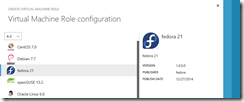As I have mentioned it in my previous blog post about the Linux deployment of a Windows Azure Pack VM Role that I will test some more Linux distributions.
-> https://www.danielstechblog.io/linux-deployment-wap-vm-role-gallery-item/
I have tested four new Linux distributions now. fedora 21, Oracle Linux 6.6, openSUSE 13.2 and SUSE Linux Enterprise Server 12. Have a look at the table for the results. All Linux distributions were installed as minimal installations for the Linux VM base image.
| Linux Distribution | Deployment with VMM Linux Agent | Deployment with Windows Azure Linux Agent |
| fedora 21 | successful | not successful |
| openSUSE 13.2 | not successful | not successful |
| Oracle Linux 6.6 | successful | successful |
| SUSE Linux Enterprise Server 12 | not successful | not successful |
The only test deployment that was successful with both agents was Oracle Linux 6.6. Deploying fedora 21 only succeeds with the VMM Linux Agent. If you try to deploy fedora 21 with the Windows Azure Linux Agent the deployment isn’t successful. That means that the name of the VM did not change during the deployment and the root password was not set. The deployment issues with openSUSE 13.2 are the same as for version 13.1. For more details have a look at my previous blog post.
-> https://www.danielstechblog.io/linux-deployment-wap-vm-role-gallery-item/
I don’t know what SUSE has changed in SLES 12 compared to version 11 SP3, but the deployment is not successful for both agents. With the VMM Linux Agent the name was set correctly, but the root password was not set. It is the same issue as I have mentioned above with openSUSE. With the Windows Azure Linux Agent it is the same issue that happens with fedora 21. The name did not change and the root password was not set.
Now have a look at the following tips for the different Linux distributions, when you installing the Windows Azure Linux Agent.
fedora:
fedora is using the Network Manager and missing the package python-pyasn1. Prior to the Windows Azure Linux Agent installation execute the following steps.
- yum install python-pyasn1
- yum remove NetworkManager
After that run the following commands once to get the network interface up and running after a start or restart.
- systemctl enable network.service
- systemctl start network.service
Restart the system and execute “waagent –install”.
If you do not get any messages on the terminal type in “vi /var/log/waagent.log”. In the waagent.log you will find more information about the installation process and if it was successful.
Oracle Linux:
Oracle Linux is not using the Network Manager, but is missing the package python-pyasn1. Prior to the Windows Azure Linux Agent installation execute the following steps.
- yum install python-pyasn1
After that open with vi or another text editor the file /etc/sysconfig/network-scripts/ifcfg-eth0 and change ONBOOT from “no” to “yes”.
ONBOOT=yes
That is needed to get the interface eth0 up and running after a start or restart. Restart the system and execute “waagent –install”.
If you do not get any messages on the terminal type in “vi /var/log/waagent.log”. In the waagent.log you will find more information about the installation process and if it was successful.
Oracle Linux VMM Linux Agent:
After the installation of the VMM Linux Agent open with vi or another text editor the file /etc/sysconfig/network-scripts/ifcfg-eth0 and change ONBOOT from “no” to “yes”.
ONBOOT=yes
That is needed to get the interface eth0 up and running after a start or restart.
openSUSE & SLES:
For the installations tips have a look at my previous blog post about the Linux deployment with WAP.
-> https://www.danielstechblog.io/linux-deployment-wap-vm-role-gallery-item/