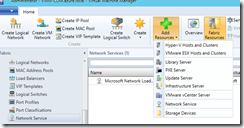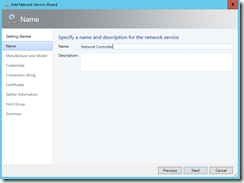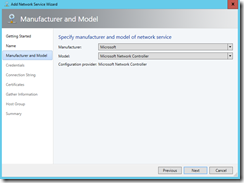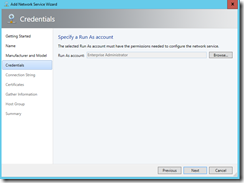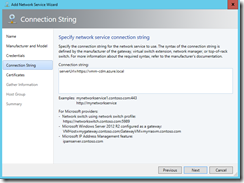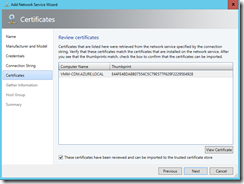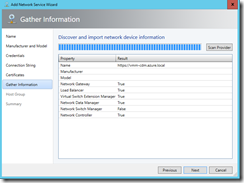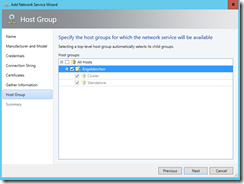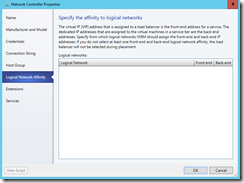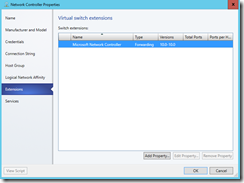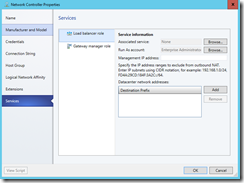Today Microsoft released Windows Server 2016 TP3 and System Center 2016 TP3.
Finally with the release of Technical Preview 3 we got a guide on how to set up the Network Controller role in Windows Server 2016.
-> https://technet.microsoft.com/en-us/library/mt282165.aspx
In TP3 you are able to set up a single node Network Controller. Multi node Network Controller deployment is not supported in TP3.
Assuming that you have successfully installed and configured your single node Network Controller go into the VMM console under the section Fabric –> Networking. Click on Network Services and in the ribbon bar on Add Resources. Select Network Service.
Type in the name for your Network Controller network service and select the appropriate Manufacturer & Model.
Choose a Run As account that has access to the Network Controller and type in the connection string.
serverUrl=https://FQDN_Network_Controller
One side note here. Because we can only use a single node Network Controller in TP3 we do not have to specify the southbound interface in the connection string. When the multi node Network Controller deployment becomes available you have to specify the southbound interface.
serverUrl=https://FQDN_Network_Controller;SouthBoundIPAddress=x.x.x.x
Make sure the right certificate is presented to you and set the check mark. On the next page click on Scan Provider to test the settings.
Assign the network service to one or several host groups.
After you created the Network Controller network service, go into the properties. Now you will see the three new sections Logical Network Affinity, Extensions and Services. In an upcoming blog post I will dive deeper into these three sections and the Network Controller in general.