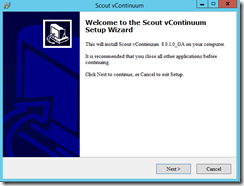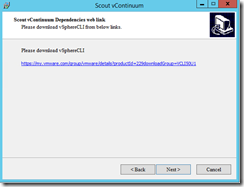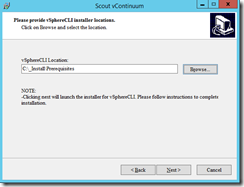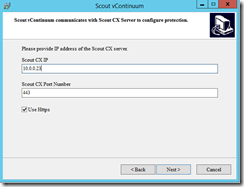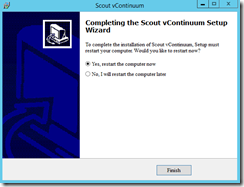In the first blog post of this series I have given you an overview of the InMage Scout architecture. For a short recap of what the vContinuum server is read the following lines.
The vContinuum server is used for management, configuration and monitoring of V2V and P2V protections. Compared to the management website of the Configuration Server the vContinuum console provides you with an easier and better interface. You can use both management options at once. As a best practice you should install the vContinuum server in your secondary site or in other words where you have installed the Configuration Server. The vContinuum server also has the Unified Agent installed and can act as a Master Target. In an InMage Scout installation the vContinuum server is your first Windows Master Target.
Before you start with creating the VM for your vContinuum server have a look at the Microsoft best practices for sizing the Master Target and the supported OS. Why Master Target? Because the vContinuum server is the first Windows Master Target in your InMage Scout environment. In a later blog post about the Windows Master Target I will take a deeper look into the sizing of the Master Target.
| CPU | Memory | Boot Volume Capacity + Cache Directory Disk Size | Retention Disk Size | NICs with 1 Gbit/s |
| 8x vCPUs | 8 GB | Minimum of 150 GB | Based on retention days, disk size and data change rate | 1x |
I recommend to use Windows Server 2012 R2 as the operating system even if Windows Server 2008 R2 is supported.
After you have successfully set upped the VM for your vContinuum server you can start the installation directly. There are no dependencies. The name of the setup file is InMage_Scout_vContinuum_MT_8.0.1.0_Windows_GA_26Feb2015_release.exe.
Before you move on with the installation you have to download the vSphereCLI. Use the link in the setup to download the exact version of the required software package. Otherwise you will run into some issues afterwards. I will talk about that in the next blog post about the InMage Scout configuration. The name of the setup file is VMware-vSphere-CLI-5.0.0-615831.exe.
Specify the folder where you have saved the installation file of the required software package. Specify the IP address of the Configuration Server and the https port you have defined during the Configuration Server installation.
After the successful installation you have to restart the vContinuum server.
The next blog post will be about the InMage Scout configuration.