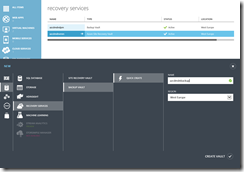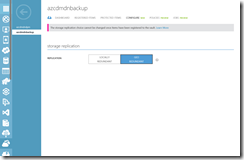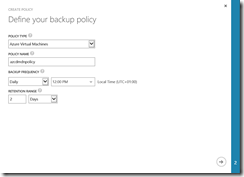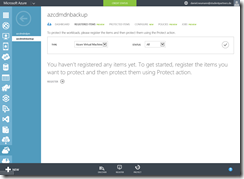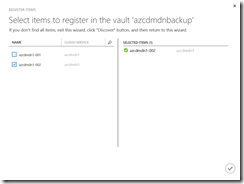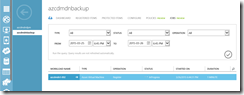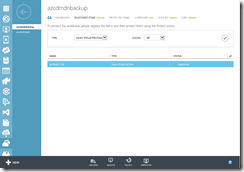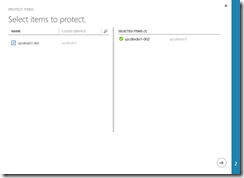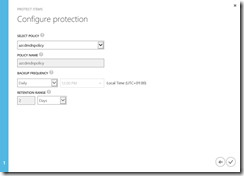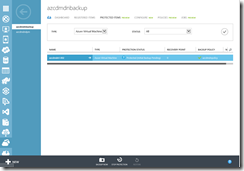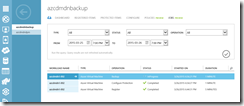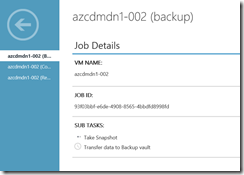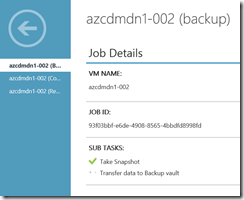This week Microsoft has announced a new feature for its Azure Backup services. Prior to this you had the choice to backup your Azure IaaS VMs either with the MARS agent or System Center Data Protection Manager to Azure Backup. Both options were limited. The combination of the MARS agent and Azure Backup was only file based. The other combination with DPM was only file based too and with additional options for databases and so on. The other bad thing with DPM is that you need a separate VM running in Azure hosting DPM. That means additional costs for your backup services in Azure to backup your Azure IaaS VMs and before I forget it you have to install a separate agent for both solutions into the VMs.
As I mentioned it at the beginning you are now able to do an application consistent VM level backup of your Azure IaaS VMs.
That makes your backup strategy for your Azure IaaS VMs cheaper and gives you the choice between the out of the box capabilities and DPM. Maybe you will combine both for a better recovery opportunity.
Let us start how to add an Azure IaaS VM to the VM level backup process. First we need a backup vault in Azure.
Also new is the choice between LRS and GRS storage for your backup vault. Based on the number of copies you need across one Azure datacenter or one Azure region. That means for you a lot of cost savings when you decide to go with LRS storage. After defining our storage replication we will create our backup policy for the Azure IaaS VMs.
You can choose between a daily or weekly frequency starting at a specific time. The retention range can be days or weeks. For now you can specify a maximum retention range of 30 days or 4 weeks. If you need more then you have to use DPM but then you have not an application consistent VM level backup. Before we can register our Azure IaaS VM we have to run a discovery.
After the job is finished we can register our VM and monitor the status under jobs. It is important that the VM is in a running state otherwise the registration process will fail!
If the registration is successful we move on to protect the VM.
As you can see we selected our previously created backup policy. If we do not want to wait for the backup schedule we can trigger the backup process immediately with a click on backup now in the task bar. In the jobs view again we can monitor the status of our running backup process.
The first step is the snapshot creation before the data will be transferred to the backup vault.
In summary it is very easy to set up the VM level backup for Azure IaaS VMs. In the next blog post I will give you an overview about the recovery process.